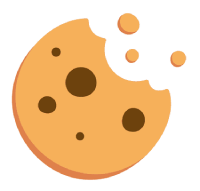In fact, these two IPTV boxes are very popular now in the US and other parts of the world and I think that’s why you should have one in your home! We assume you’re here because you want to know how to go through the Enigma 2 or Zgemma IPTV setup process, which is standard across the board.
In order to add channels to your Enigma2/Dreambox/Vu+ device, follow the below steps:
STEP 1:
Go to your Enigma2 and get your IP address.
Go to Settings/Setup/System Network Device Setup Adapter Settings.
And get your IP address it starts with 192.168…..
STEP 2:
Go to your Windows PC and download the Putty software.
Putty dURLload URL https://the.earth.li/~sgtatham/putty/latest/x86/putty.exe
STEP 3:
Open Putty and follow these steps.
Add your Enigma IP address (Same IP as in step 1) Port 23 Telenet connection type Click “Open”.
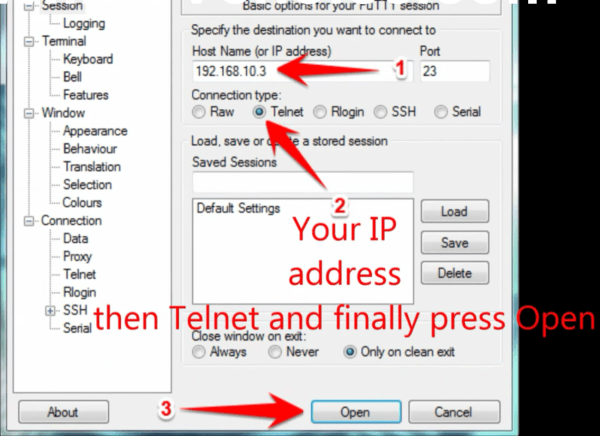
STEP 4:
Your default login and password are root.
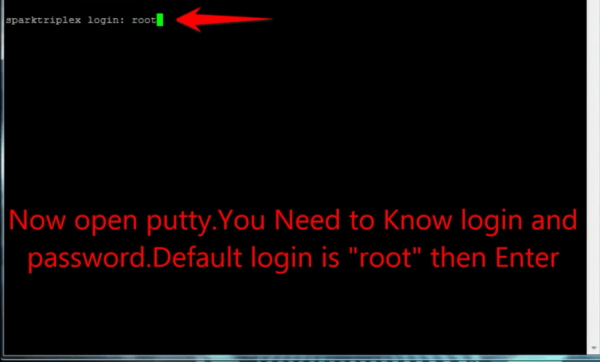
STEP 5:
Copy your URL line (you will get it after you order your subscription).
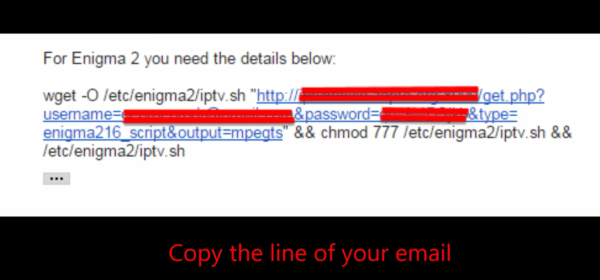
STEP 6:
Use RIGHT CLICK MOUSE BUTTON after you enter your line press “ENTER”.
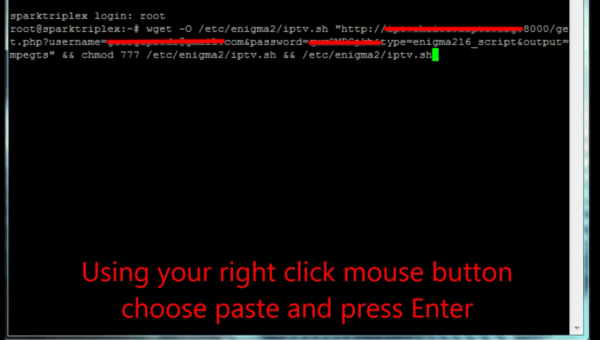
STEP 7:
Type reboot and your device will restart.
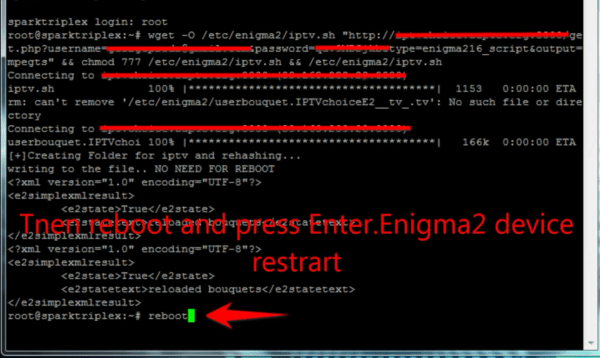
Now you will find the IPTV folder, all IPTV channels are inside your IPTV folder