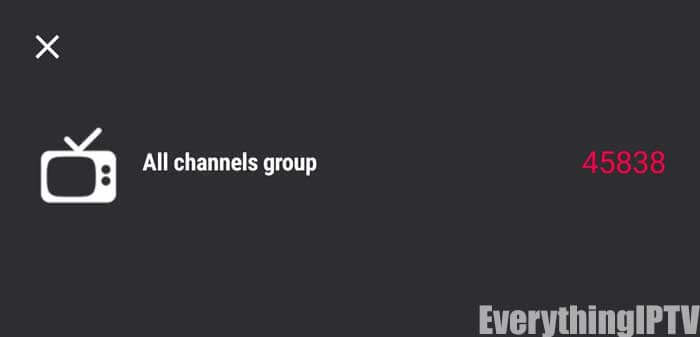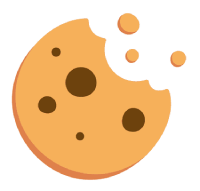The GSE SMART IPTV app is one of the most popular streaming apps for IPTV. The app itself doesn’t include any channels, so you’ll need an active M3u playlist to stream live channels and TV series. You can use the M3U that you received on your e-mail or click here to subscribe to IPTV now.
For this tutorial to work you’ll need an active M3U playlist. Next, you’ll need to download the GSE SMART IPTV app (here’s the link to the app store).
STEP 1:
Locate and open the App Store on your iPhone/iPad/Apple TV.
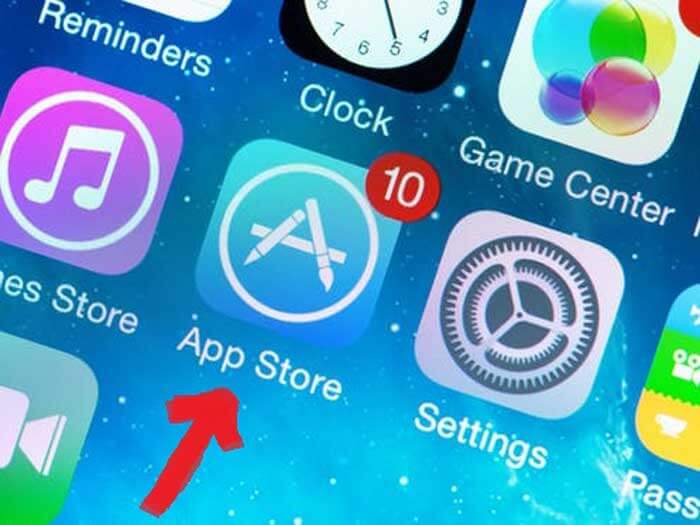
STEP 2:
Next, search for the GSE SMART IPTV app.
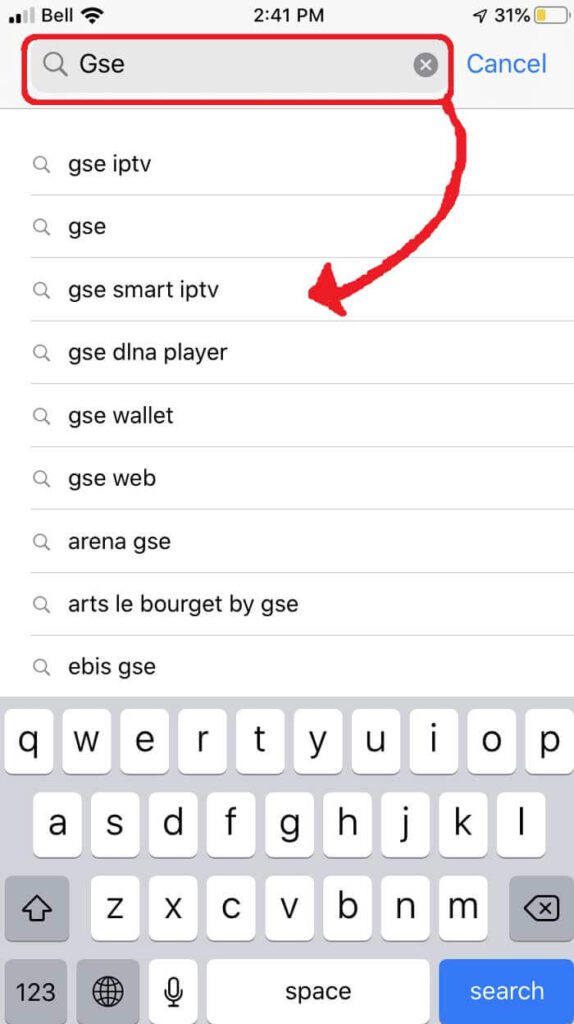
STEP 3:
Select the GSE SMART IPTV application developed by droidvision. The app’s tagline is “Advanced IPTV Solutions”. Note that the application size is 104.5 MB.
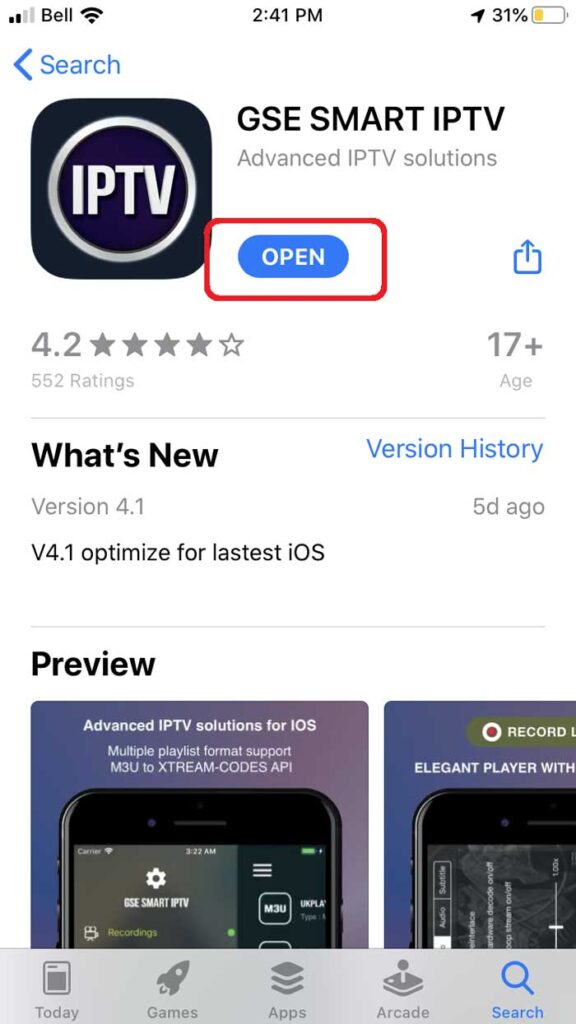
STEP 4:
Once you have the GSE app installed, open it and enable the Bluetooth connection. This way, you can stream your screen from your iPhone or iPad to your TV via Google Chromecast.
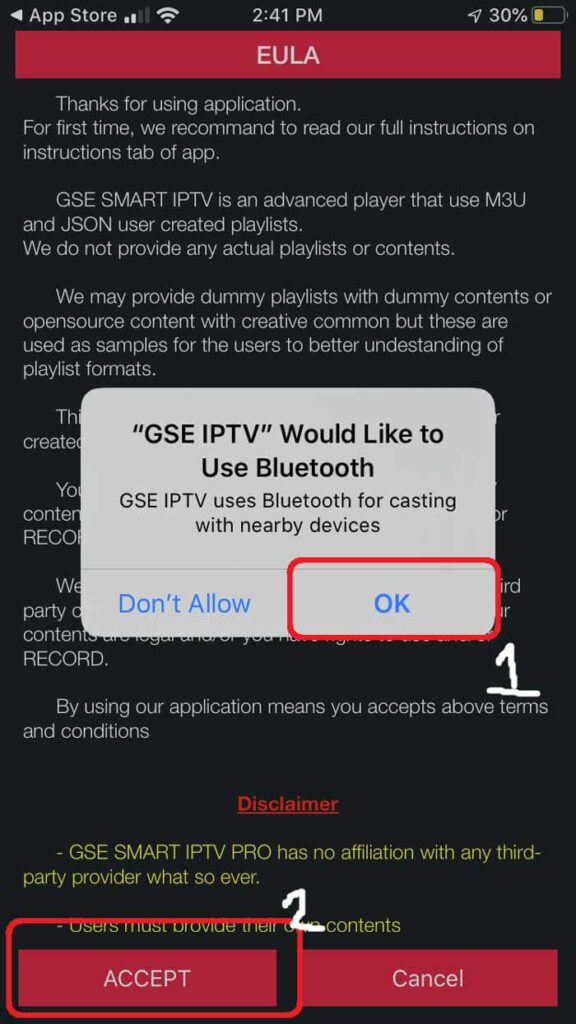
STEP 5:
In the Remote Playlists section, you’ll see a Plus sign at the top right. Please press this button. Alternatively, you can go to the menu to add your M3U playlist.
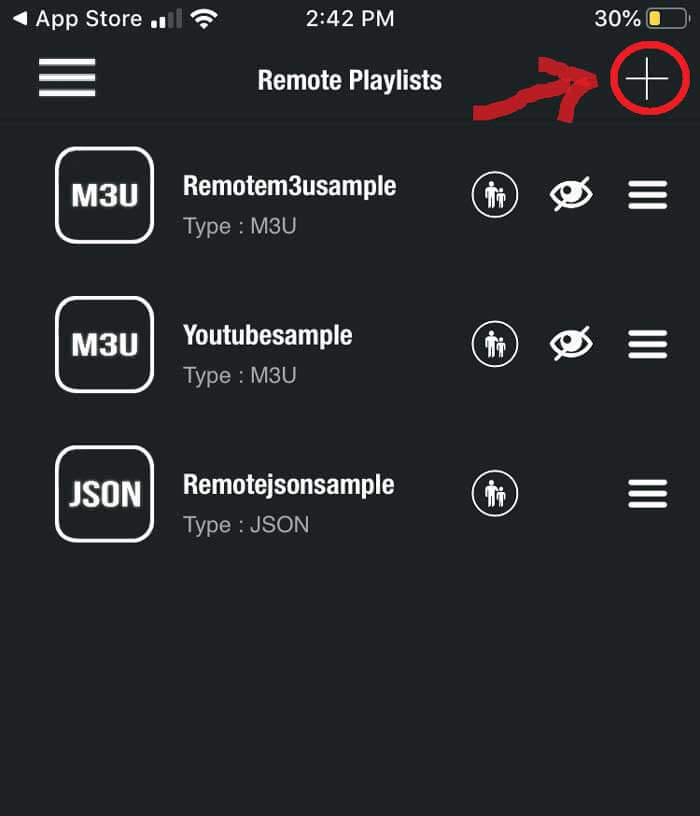
STEP 6:
Here, you will be asked if you want to add the M3U URL, add the Json URL, or add it from the web interface. Go ahead and select the option to add an M3U URL.
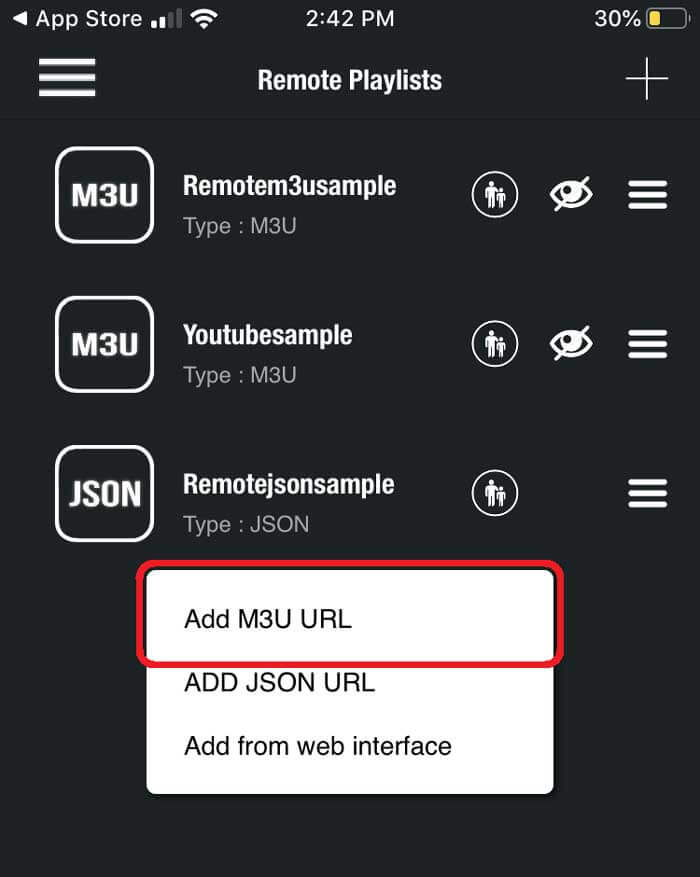
STEP 7:
For the name of the playlist we can write anything, as it is just a reference to load that particular URL from the playlist manager. The playlist link is the actual URL that we’ll need to copy and paste here.
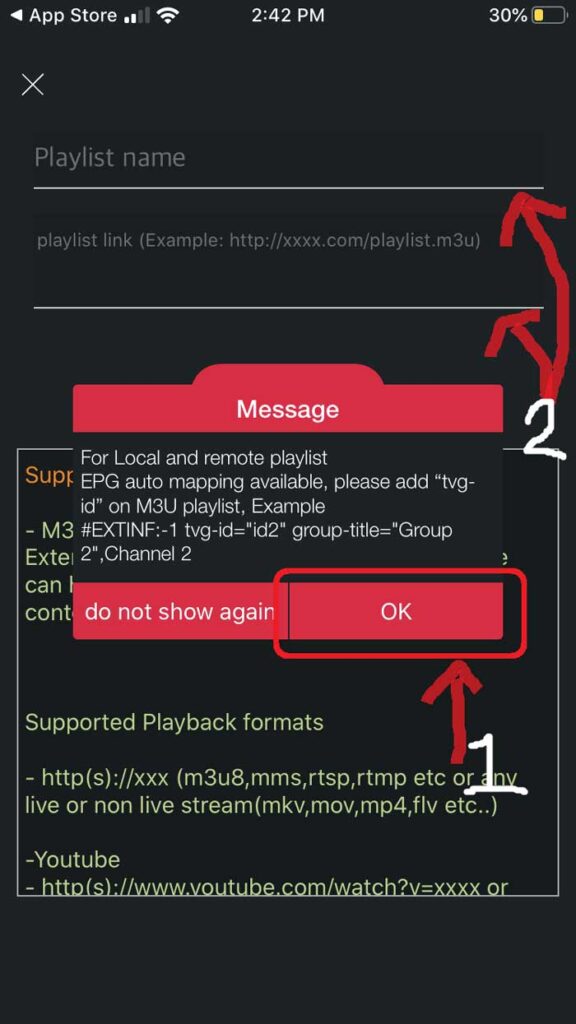
STEP 8:
Once imported, it will download the playlist. Otherwise, go back to the Playlist Manager menu (SEE STEP 5). Here you will see the M3U URL file we just downloaded. Click on it to load the created playlist.
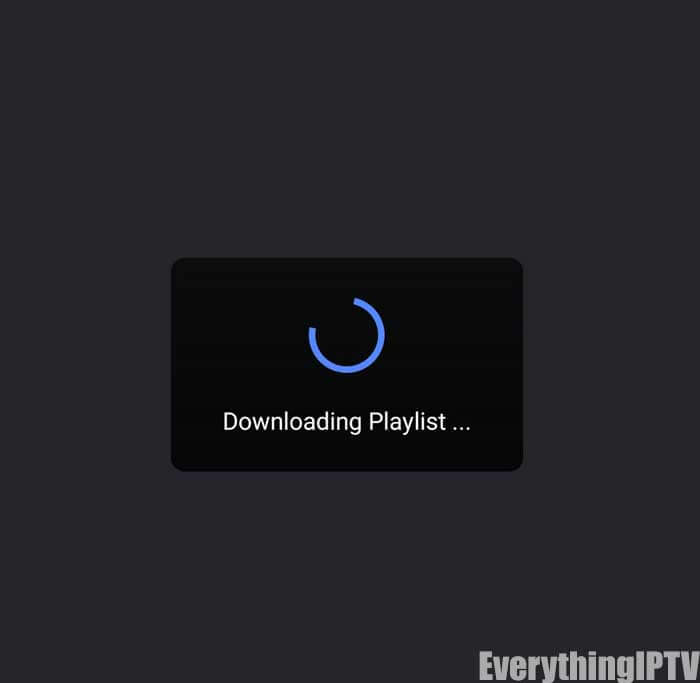
STEP 9:
You will know it loaded successfully if you see different groups of channels. You have successfully configured the GSE SMART IPTV app and you are ready to start streaming!