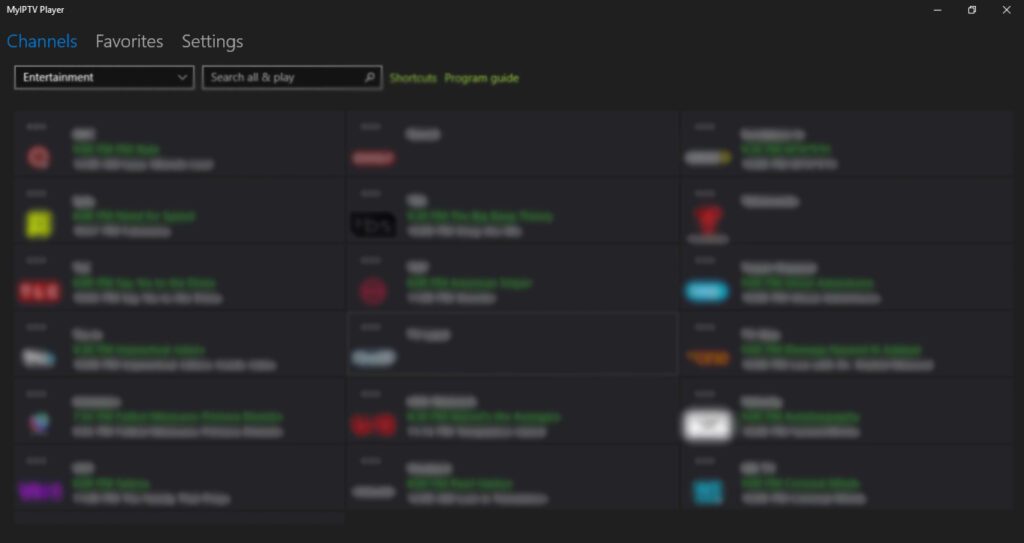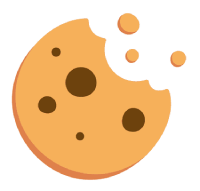To configure IPTV on MyIPTV Player for PC, you must first download and install the software. You can download the app by clicking this link if you haven’t already done.
Downoald URL: https://www.microsoft.com/en-us/p/myiptv-player/9pjj2nmbf0tr?activetab=pivot:overviewtab
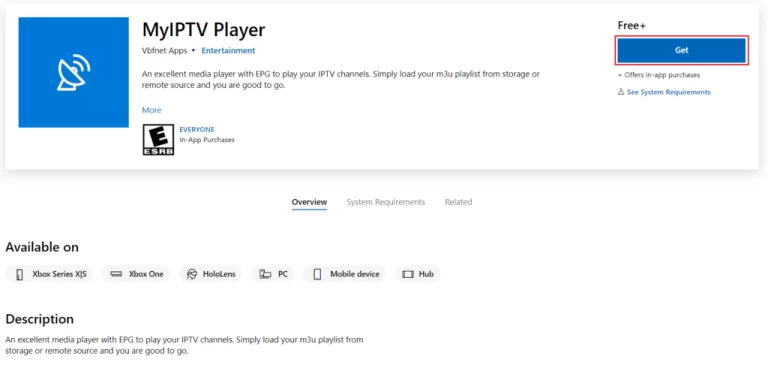
STEP 1:
After downloading and installing the app, open it. You will be greeted with this screen as shown below.
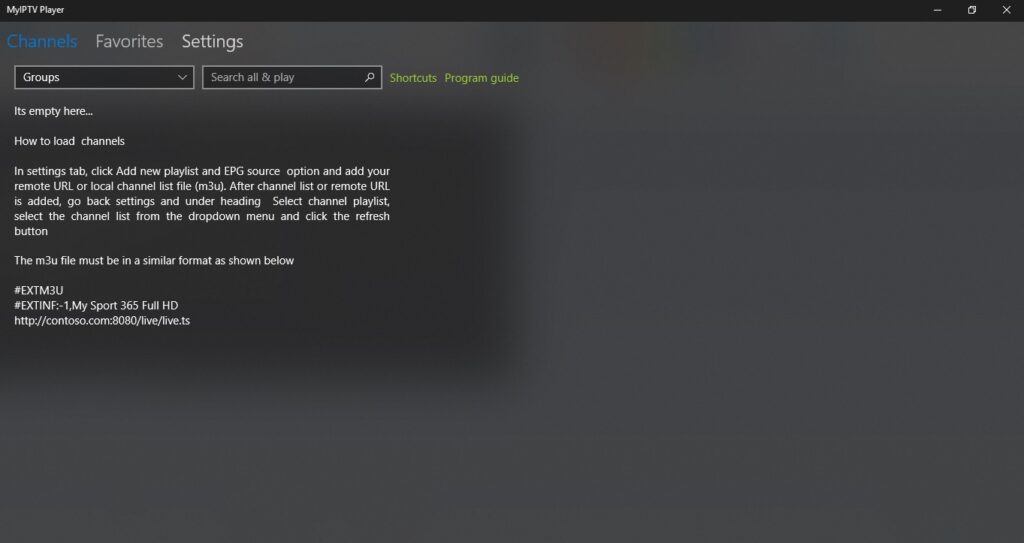
STEP 2:
Now select “settings at the top of the screen”.
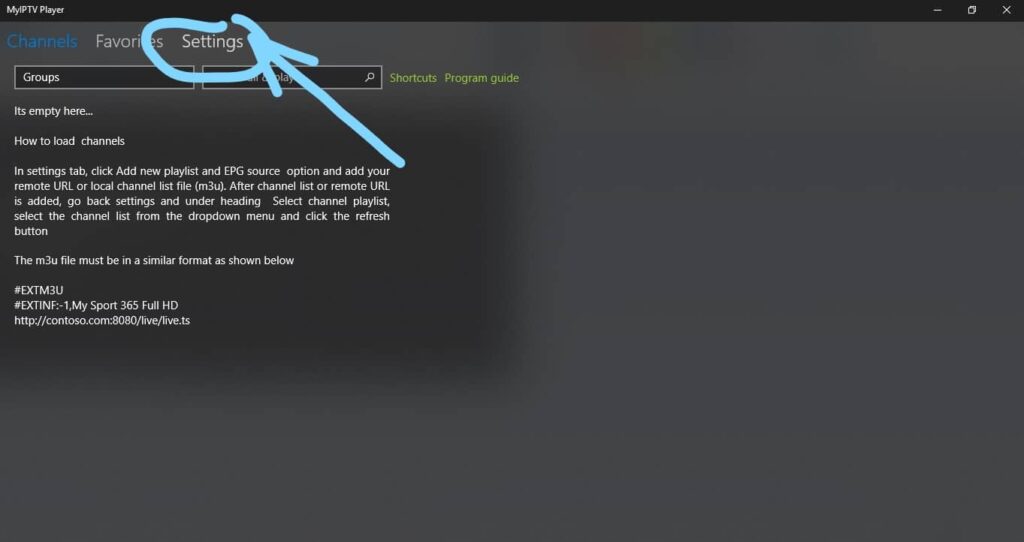
STEP 3:
Select Add new playlist and EPG source.
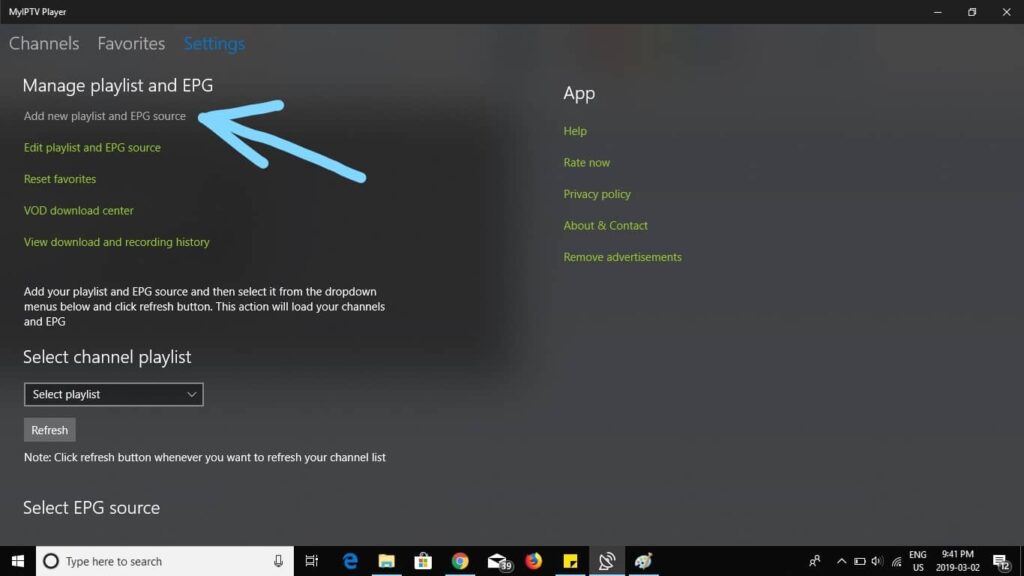
STEP 4:
Enter a name for your playlist on the blue arrow, then enter the URL of the m3u playlist from your provider on the orange arrow.
(Optional) If you have already downloaded the playlist to your PC, select it at the green arrow, otherwise skip this step.
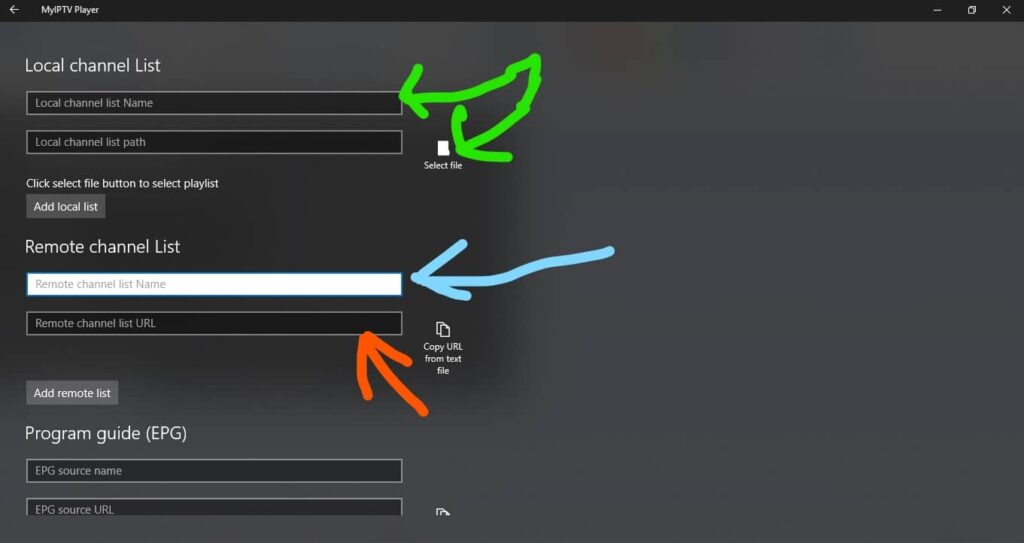
STEP 5:
Scroll down to the program instructions and enter a pre-made name for the source name, then enter your EPG source URL from us or click here to subscribe to IPTV now.
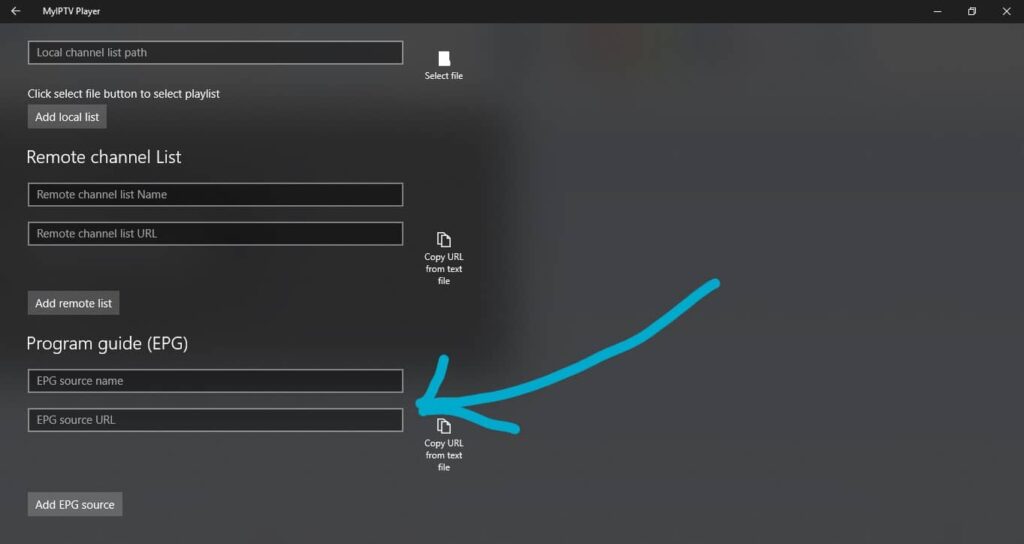
STEP 6:
Go back by tapping the arrow at the top left of the screen.
Select the channel playlist you created by selecting the drop-down menu in the blue arrow.
Select the EPG source you created by selecting the drop-down menu in the blue arrow.
Select the refresh button for channel playlists and EPG sources at the orange arrows.
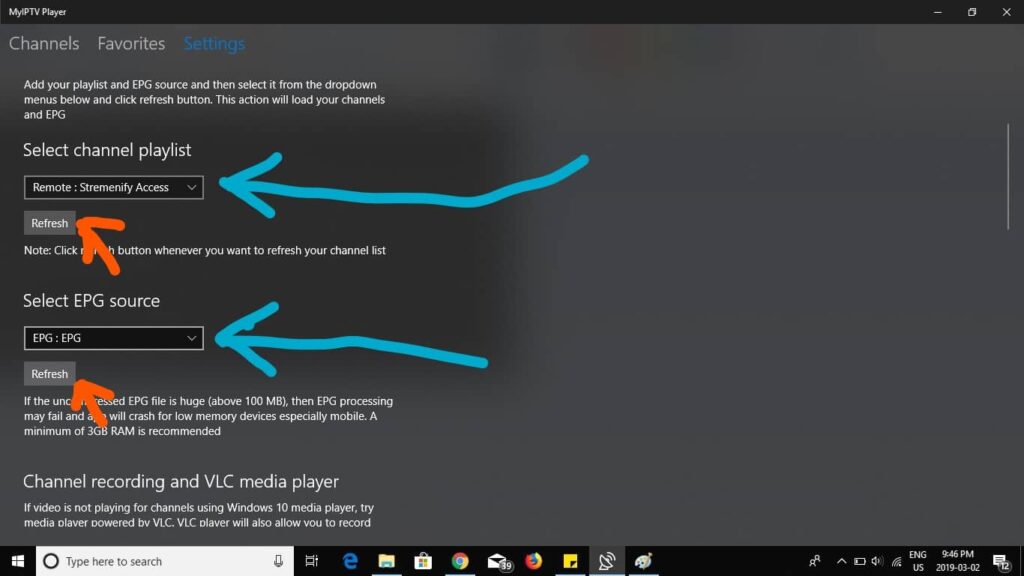
STEP 7:
Select channels in the upper left corner of the screen.
Select the drop-down menu below channels and choose your category.
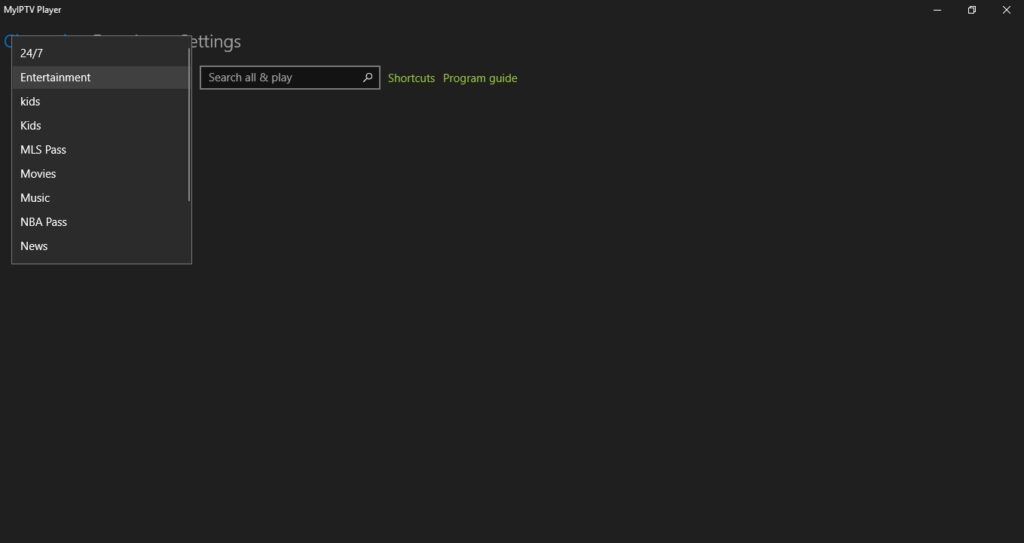
You should see your channels load after you selected your category.
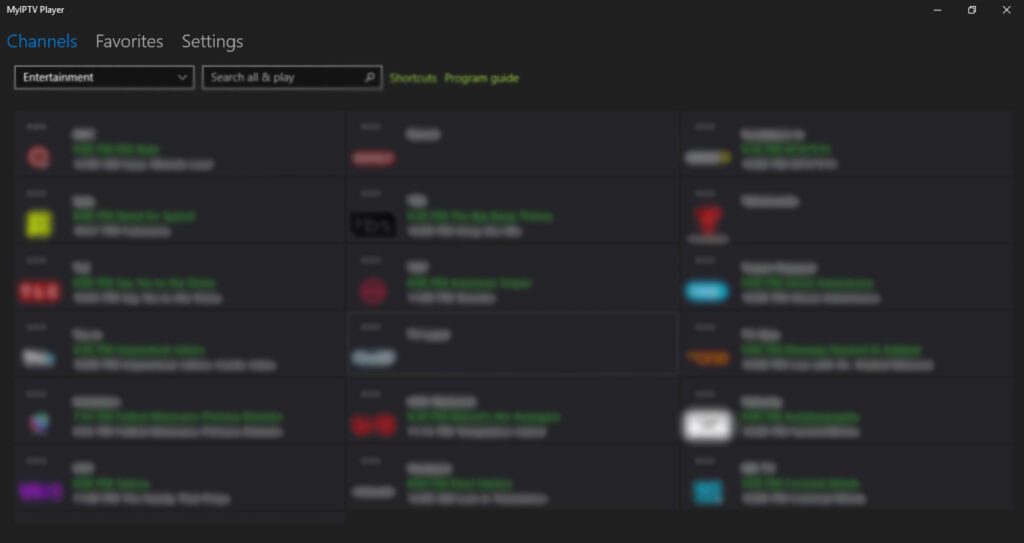
Select program guide to view EPG.